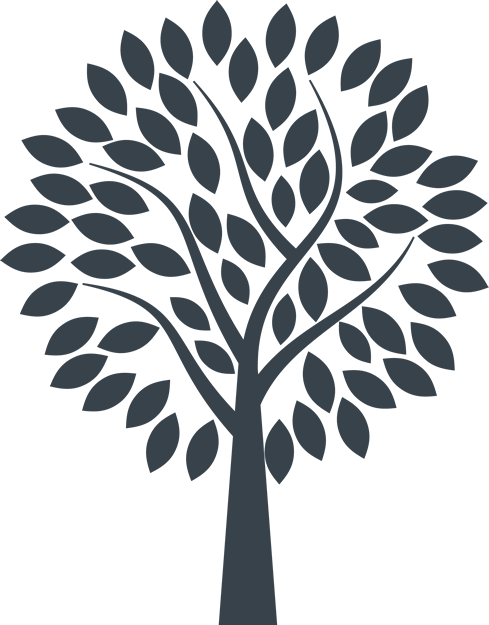
If you're concerned about someone finding out you've looked at content to do with domestic abuse and getting help, please read the information below for advice on keeping safe online.
Although it can help, please remember that the below information does not guarantee that your online activity will be completely hidden. The safest way to seek information or help on the internet is by using a computer or device at a library, friend’s house or place of work.
Deleting your browsing history
Internet browsers keep a record of all the web pages you visit, which is known as your browsing history. If you're concerned that someone may look at your browsing history, you can delete this.
Using a desktop computer
The following actions will work on most internet browsers, including Google Chrome, Safari, Firefox and Internet Explorer:
Using a smartphone or tablet
If you're using Google Chrome:
If you're using Safari:
Browsing in private mode
Most browsers have a 'private browsing' mode. Once using that mode, internet browsers won't keep a record of your browsing behaviour during that session. This includes the pages you've been on, information you've accessed and links you've clicked on. Here's some guidance on using these private modes on various internet browsers:
Google Chrome
If you're using a desktop:
If you're in a new browsing window, select the three vertical dots in the top right corner, then select 'New incognito window'. Alternatively, you can right-click on the Chrome logo in your desktop taskbar and select 'New incognito window' from there.
If you're using a smartphone:
Select the three horizontal dots in the top right corner or bottom right corner, then select 'New incognito window'.
Internet Explorer
Go to Safety – Tools – “InPrivate Browsing”.
Firefox
Click on the three horizontal lines in the top right corner, then select 'New Private Window'.
Please note that options will vary from device to device, however the above should give you an idea of the options to look out for.
Logging out
It's important to remember to log out of any accounts, support services or forums once you've finished browsing, so no one else can sign in as you.
General security
To prevent someone else from accessing your email and/or tracking what you are looking at online, it's a good idea to use a secure password where possible.
Although it can help, please remember that the above information does not guarantee that your online activity will be completely hidden. The safest way to seek information or help on the internet is by using a computer or device at a library, friend’s house or place of work.