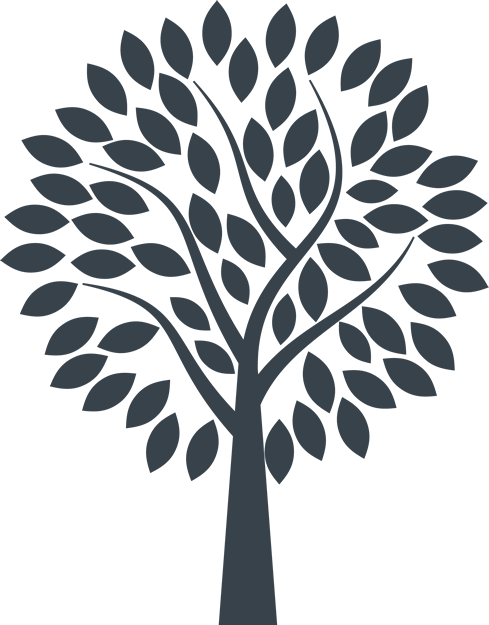This site has been designed to take into account the W3C's guidelines for accessibility standards.
How to hear web text read aloud
Different web browsers such as Safari, Chrome or Edge and different mobile phone operating systems such as Android or iPhone, have varying ways of accessing the read out loud features. We’ll break them down below:
On Safari – for apple computers and tablets
- Select the area of text you want the computer to read aloud by dragging your curser over it.
- In the browser tab, click the page icon in the left of the window to show “reader view”. This then simplifies the page you are viewing.
- Then go to “Edit” in your menu bar and select “speech” > “start speaking”.
On Microsoft Edge
- Select the piece of text you want read aloud.
- Click on the three horizontal dots to the right of the browser window (“Settings and more”).
- Then press “More tools” and select “read aloud”
On Chrome
On Chrome you need to install what is known as an extension to your web browser. Once installed it will work on any website.
To install the Read Aloud extension:
- Click on the extensions tab in the top right next to your browser window (it looks like a jigsaw puzzle piece)
- Then click “manage extensions”. A menu will appear at the left of the screen. At the bottom, select “Discover more extensions and themes on the Chrome Web Store”
- Select “Read Aloud” and install.
When you want to hear the contents of a page read out loud for you:
- Highlight the area of text you want
- Go to extensions again and hit “Read Aloud”. A new window will open with your selected text, which will be read aloud to you.
If you’d like to increase the size of the text:
Sometimes it can be handy to view a webpage a bit bigger. This is really easy in most cases on a computer by simply pressing Ctrl and + on a Windows system or by clicking Command and + on a Mac. To reduce the size, it’s Ctrl and – or command and - .
Alternatively:
- In Safari go to your menu and select “view”, then select “zoom in” or “zoom out”.
- In Chrome there are three vertical dots on the right of your browser bar. Click on them, then select zoom + or –.
- On your iPhone – go to settings > accessibility. There you’ll find options such as “voice over”, “zoom” and “display and text size”. Just set them as you wish and go!
- On an Android phone, go to settings, click “accessibility” and select the settings that meet your preferences.